How to Make a Photo Mosaic Video
Are you looking to make a photo mosaic video similar to the one above to spice up a presentation or an event screen?
Have you ever wondered how such videos are made?
You'd probably think that it must be an extended and expensive process.
It's pretty easy. Anyone with a computer and a few pictures can do it in a few minutes.
This post will give you step-by-step instructions to make a photo mosaic video.
Before we get started, download and install TurboMosaic. It takes less than a minute to download and complete the installation. Download here.
The following steps are also demonstrated in a short video later in this post.
Steps to Make a Photo Mosaic Video:
1. Make your photo mosaic and export it to a JPG image. Learn to make a photo mosaic here.
Here's a screenshot of TurboMosaic with the sample photo mosaic that we'll use for this post:
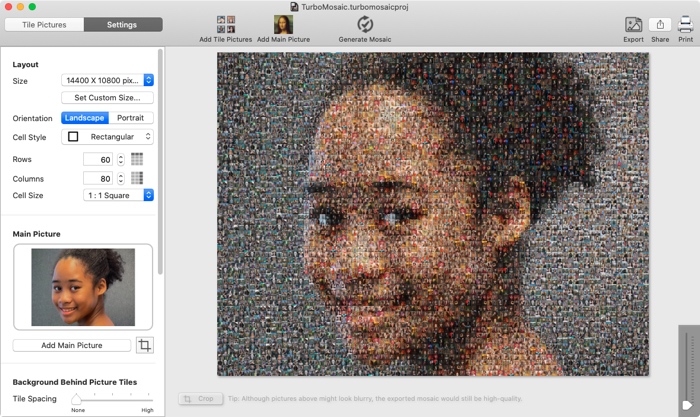
2. Open iMovie on your Mac. You may like to make a new iMovie library for the photo mosaic videos you make.
Make a new library from iMovie > File > Open Library > New... menu. We've called it Photo Mosaic Videos Library.
What if I don't have a Mac?
If you're on a Windows computer, you can follow the steps from this article and use any other software that supports the Ken Burns effect on your Windows computer. Otherwise, you can borrow a Mac for a few minutes from a friend!
3. Make a new movie from iMovie > New Movie menu.
4. Import the photo mosaic JPG into iMovie.
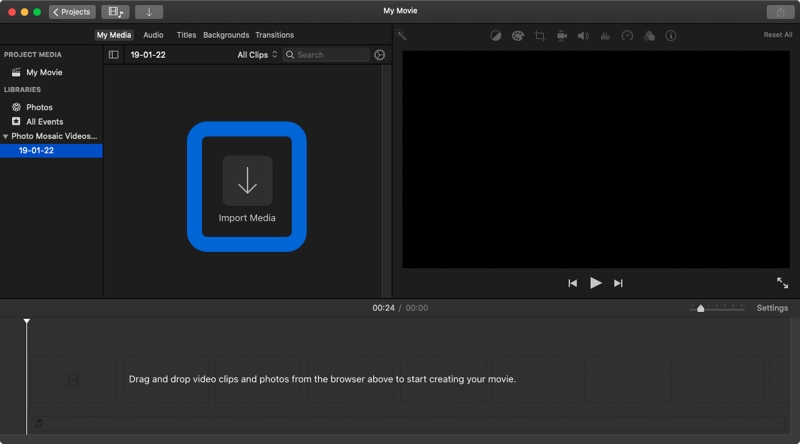
5. Drag the imported photo mosaic to the timeline.
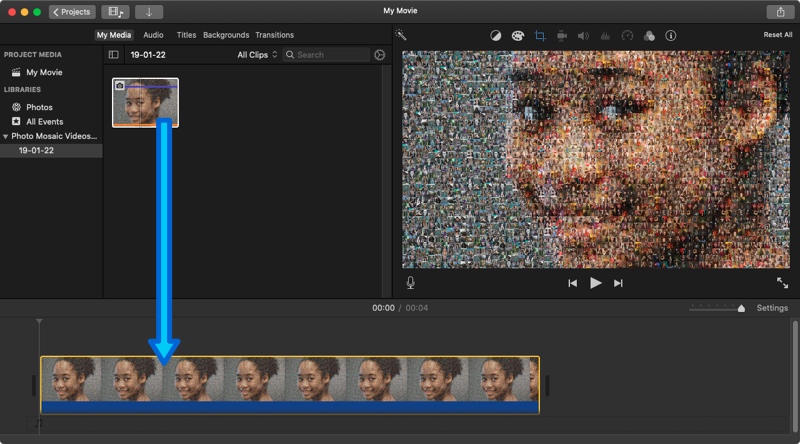
6. Double click the dragged image in the timeline and edit the Ken Burns settings. The video starts by displaying zoomed-out mosaic tiles and moves to show a larger part of the mosaic.
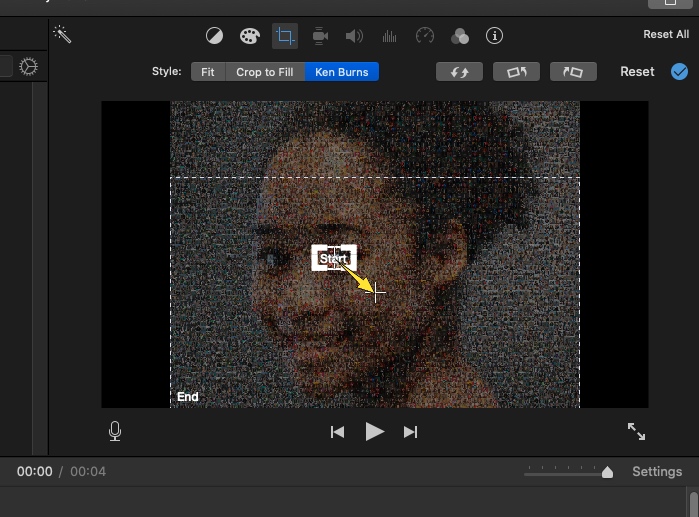
7. Play the photo mosaic video. It would be similar to the following:
8. If you want, add a sequence of zoom in and zoom out to exemplify the photo mosaic effect. We recommend that you zoom in to a different part of the mosaic each time. Here's how it will look:
9. Export the photo mosaic video from iMovie > File > Share > File... menu.