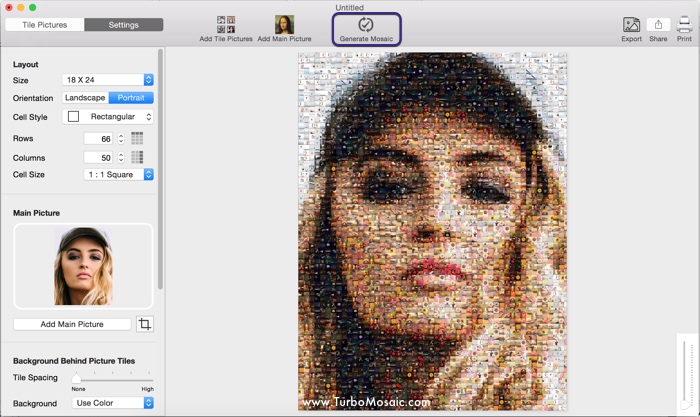How to Apply the Truman Show Poster Effect to Your Photo?
If you look closely at the poster of the movie "The Truman Show," you will notice that the picture of Jim Carrey is made up of many smaller photos.
What technique has created this effect, and how can you apply it to your photo?
This result is called a photomosaic.
We will take you through a few simple steps to apply this effect to your photo in less than 5 minutes!
In the end, there’s a short video that demonstrates these steps in action.
Steps to Apply the Technique Used in Truman Show Poster:
Before we get started, download and install TurboMosaic. It takes less than a minute to download and complete the installation.
Tip: You shouldn’t use Photoshop for the photomosaic effect.
1. Open TurboMosaic and select a size for your photo mosaic. In this example, we will use an 18 X 24 Portrait Size.
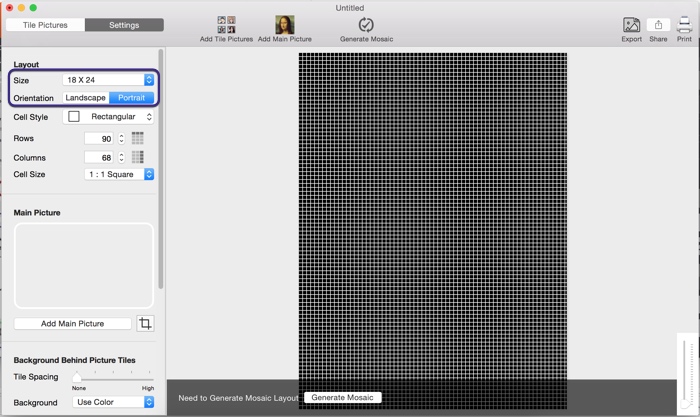
2. Reduce the number of rows and columns to make individual cells bigger.
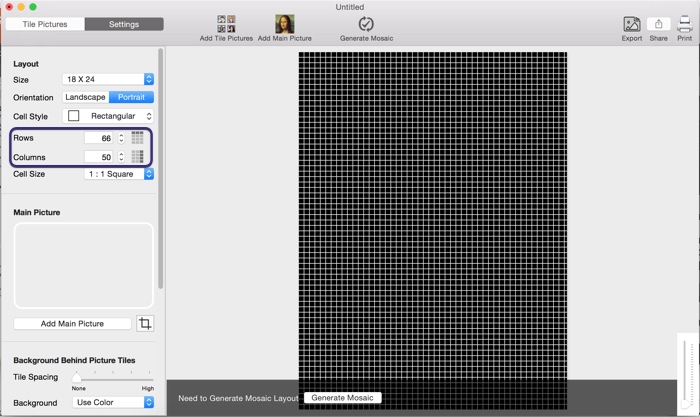
3. Select your main picture and crop it if needed.
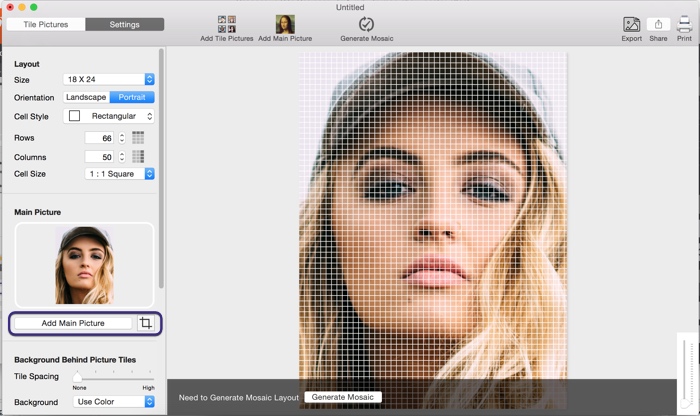
4. Add photos to be used as tiles in the photomosaic.
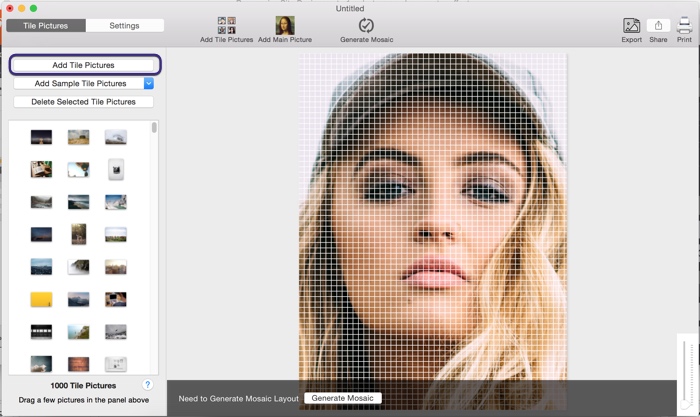
5. Generate your photomosaic!